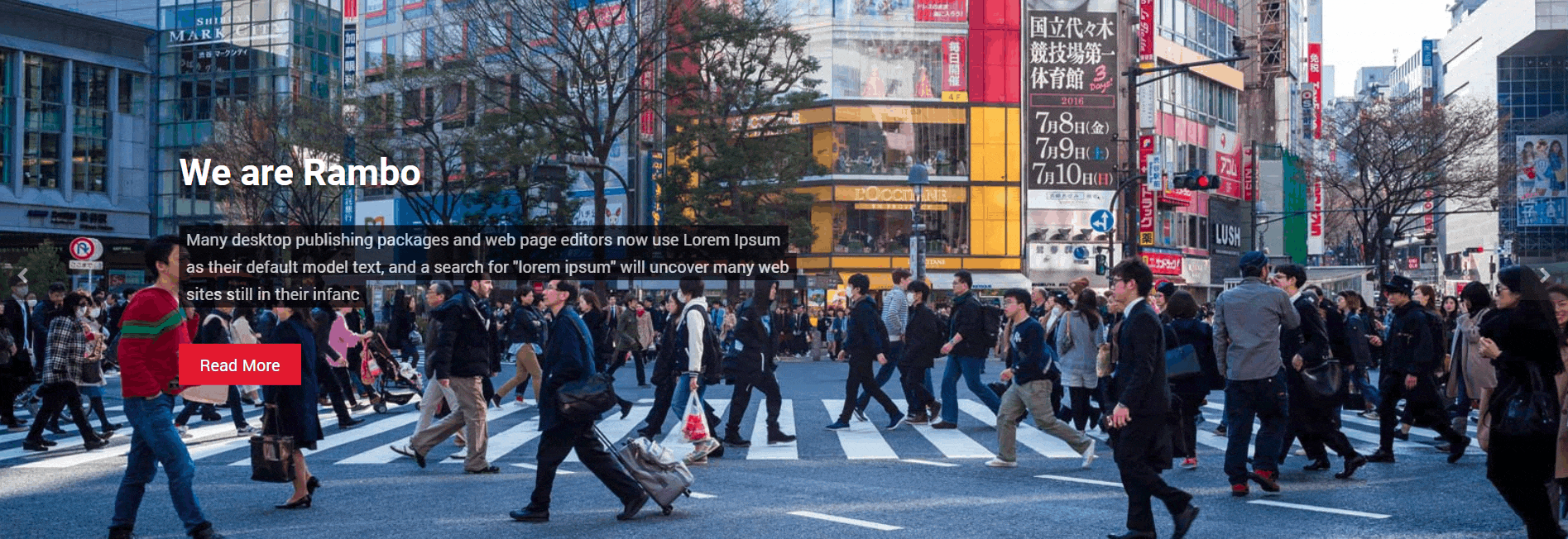Rambo PRO comes with an advanced feature of Repeater control to add your slides faster. You can add as many slides as you want. Also, any time you can enable/disable the slider section from the homepage.
1. Adding a Slide
In your WP Admin Panel, go to => Appearance => Customize => Homepage section settings => Slider settings
From Slider Content, just you need to click the button “+ Add new Slider”, and you will see a new slide is added up but still you need to fill up the optional blank spaces for that added slide. Let’s see what all are the information you need to fill for each added slide:
- Title: Add here the title for your slide.
- Description: Add here the description of your slide.
- Button Text: Add an optional button to your slide (for example for a Call to Action).
- Link: You can only add a limited amount of information about the specific slide on the homepage, so if you need to include more information, you can create a dedicated page and link it here.
- Open link in new tab: You can choose to have the custom link open in a new web tab or in the current one.
- Image: Upload the full-size image for the slide.
2. Setting up the Slider
After adding your all slides, here you also have all the options to manage the Slider section. A brief description is given below for all these options:
- Enable home slider: Check the checkbox to display slider on the front page and do its vice versa to hide it from Homepage.
- Select slider animation: Here you can choose between two types of animation: slide and fade.
- Duration: Set here the time interval for the next slide to come, in seconds.