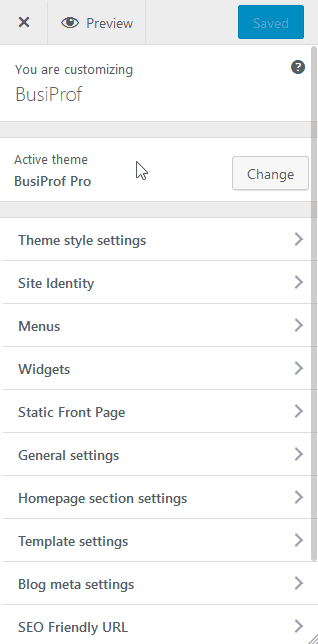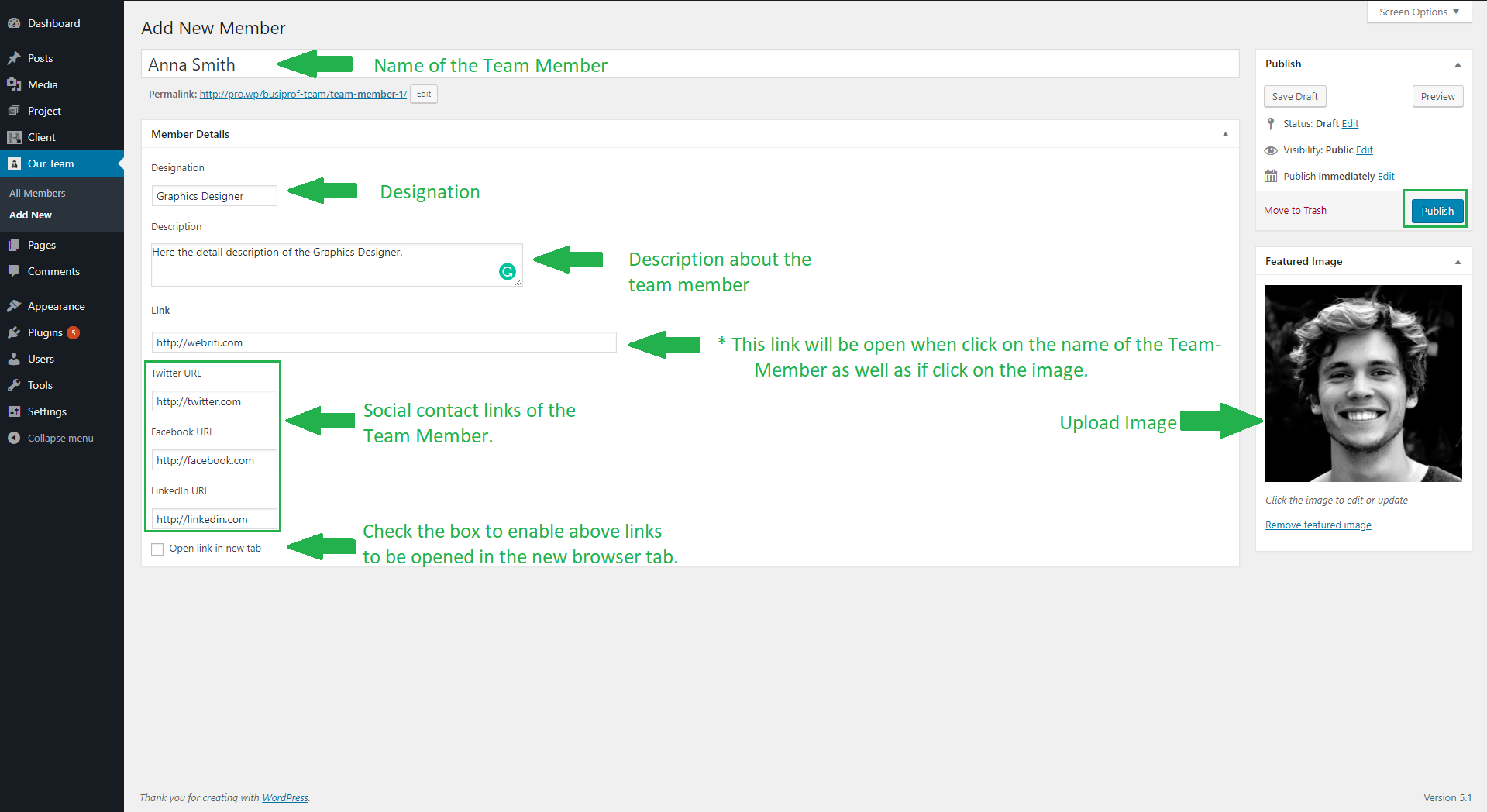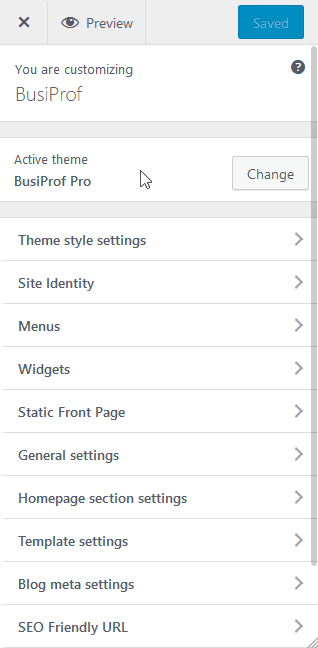In This tutorial. I will demonstrate how to add Team Member to the website. You can display your Teams on the website. In this section, you can add section background color and image with an overlay. All setting preset in theme appearance customize. Now I will explain, you how to add Team. Refer the screenshot.
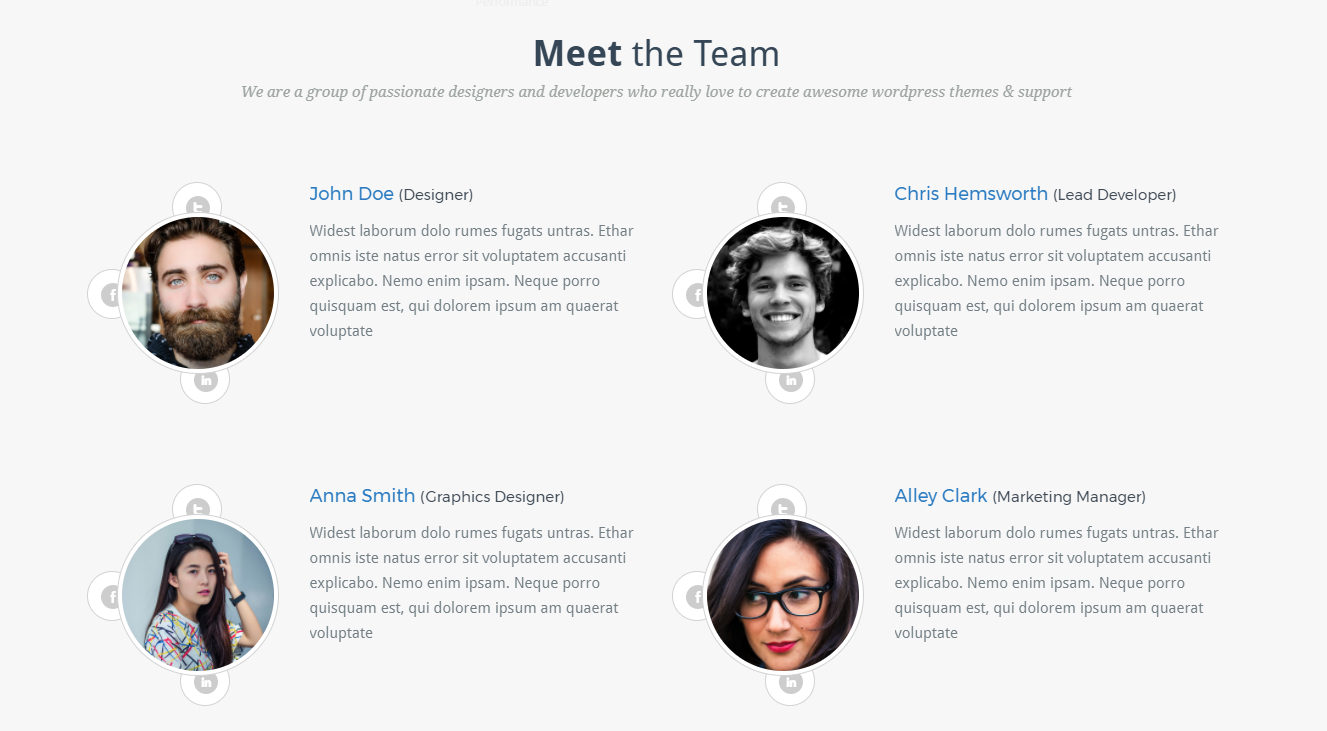
1. Create a Team Member
Go to => WP-Menu => Our Team => Add New
Here you can see a form for adding a team member. You can create a Team Member with the following fields like Name, Designation, Description, Social Link and upload image using featured image then Publish it. Refer to the screenshot.
2. How to manage the homepage team section?
Go to => WP-Menu => Appearance => Customize => Homepage Section Settings => Team Setting
Here you can manage section title, description, background, overlay, and image position setting. You can also enable/disable the team section from the homepage. Refer to the screenshot.
3. How to select the various variations of the team section?
There are various designs in the team section on the homepage. You can choose anyone which suits best on your site.
Go to Appearance => Customize => Homepage Section Settings => Team Setting
Design 1
Design 2
Design 3
Design 4
Design 5
4. How to Remove Team Section and Client Section from About Page?
Go to => WP-Menu => Appearance => Customize => Template Settings => About Us Page Settings
Here you can enable/disable the team and client section from the about page. Refer to the screenshot.