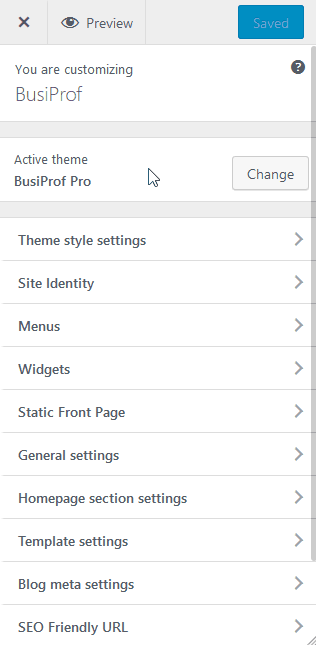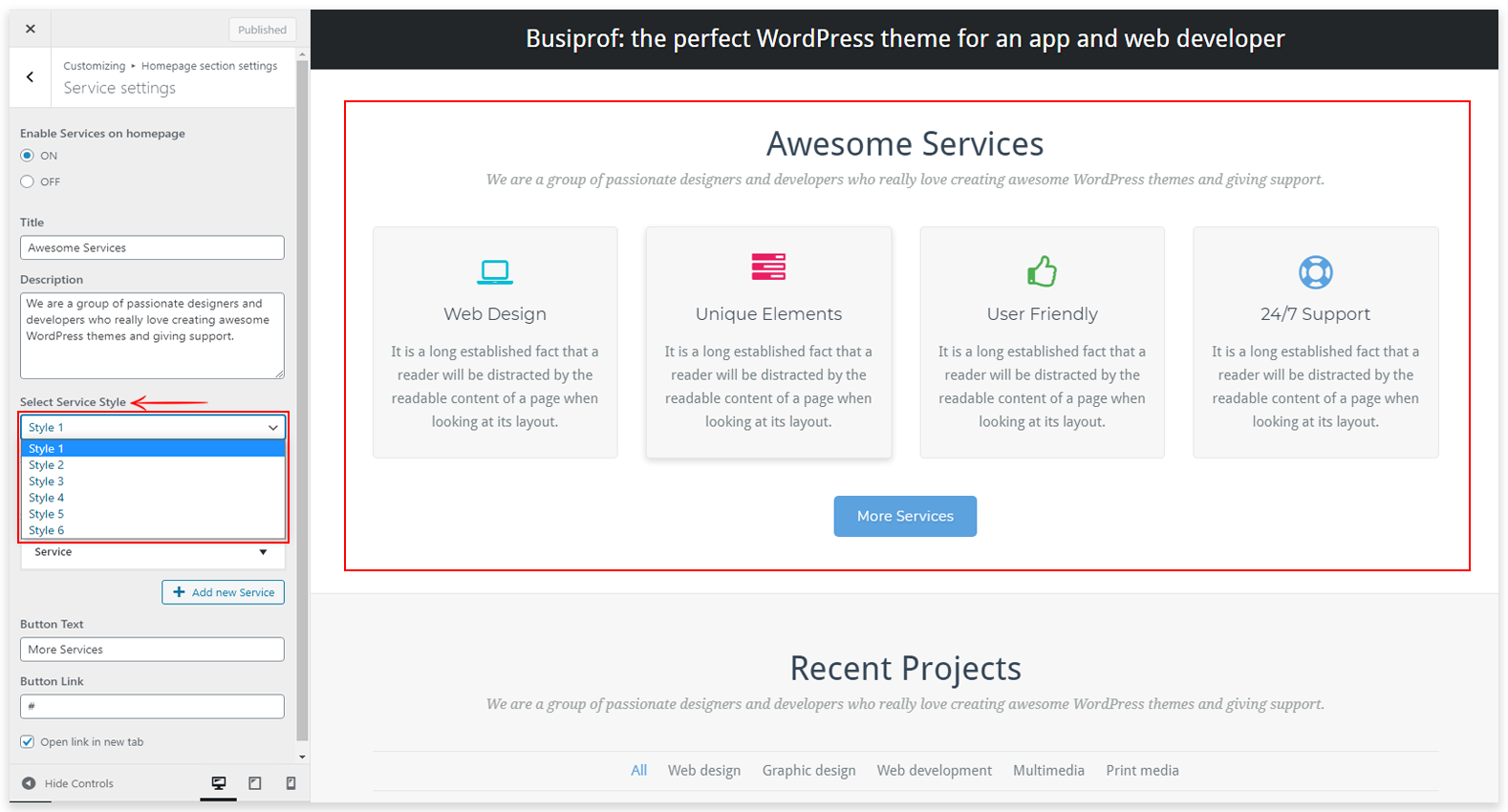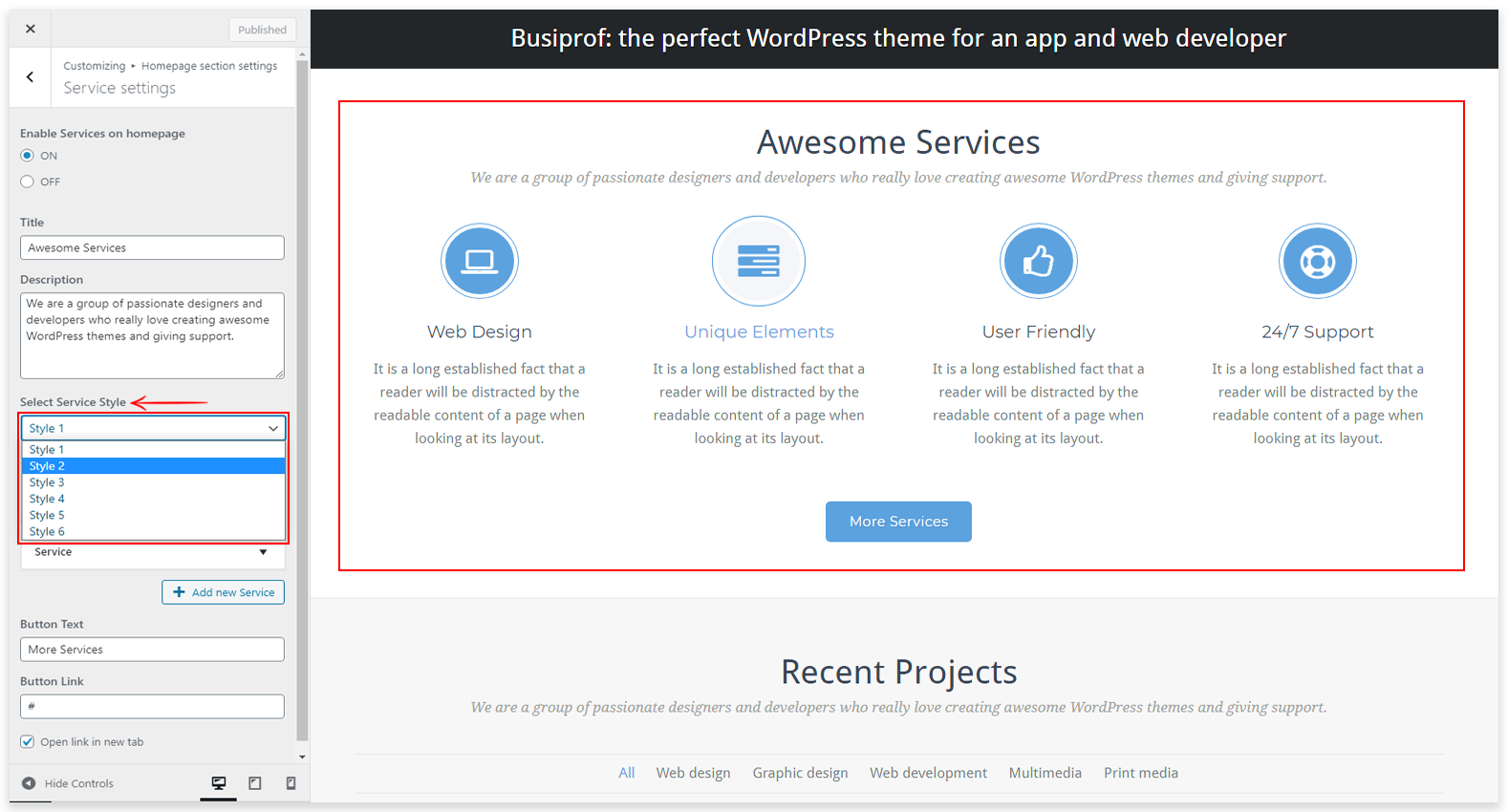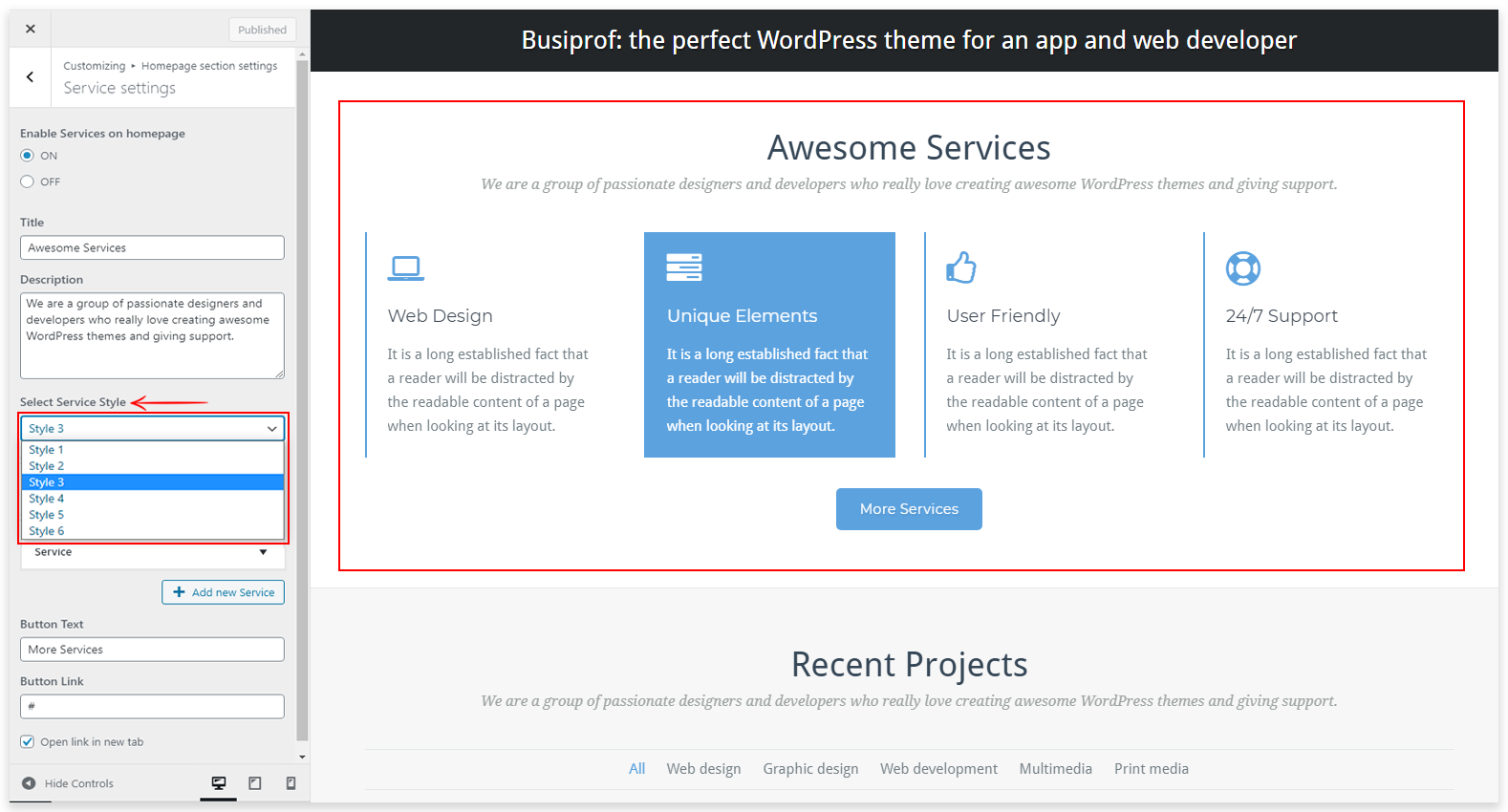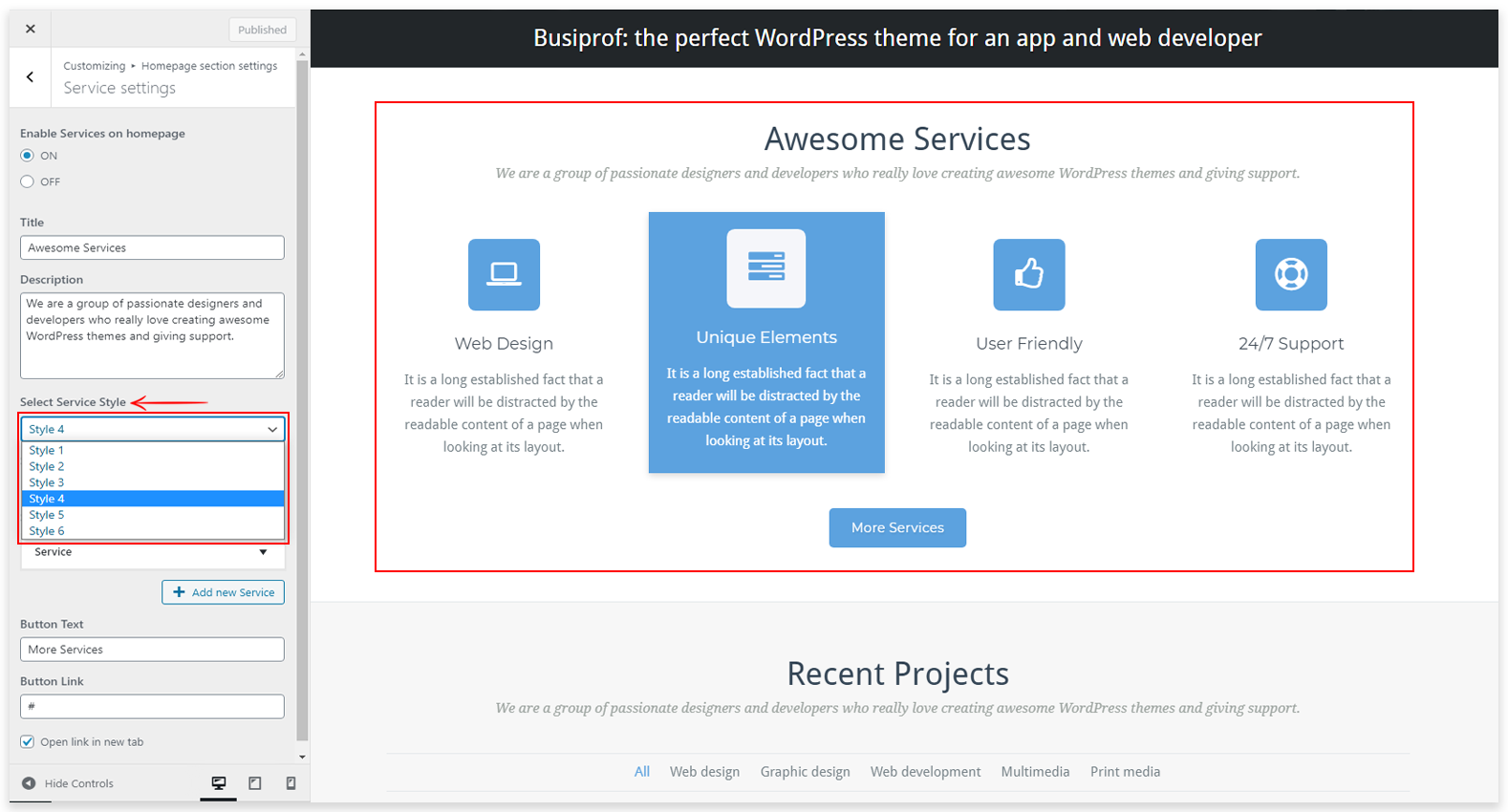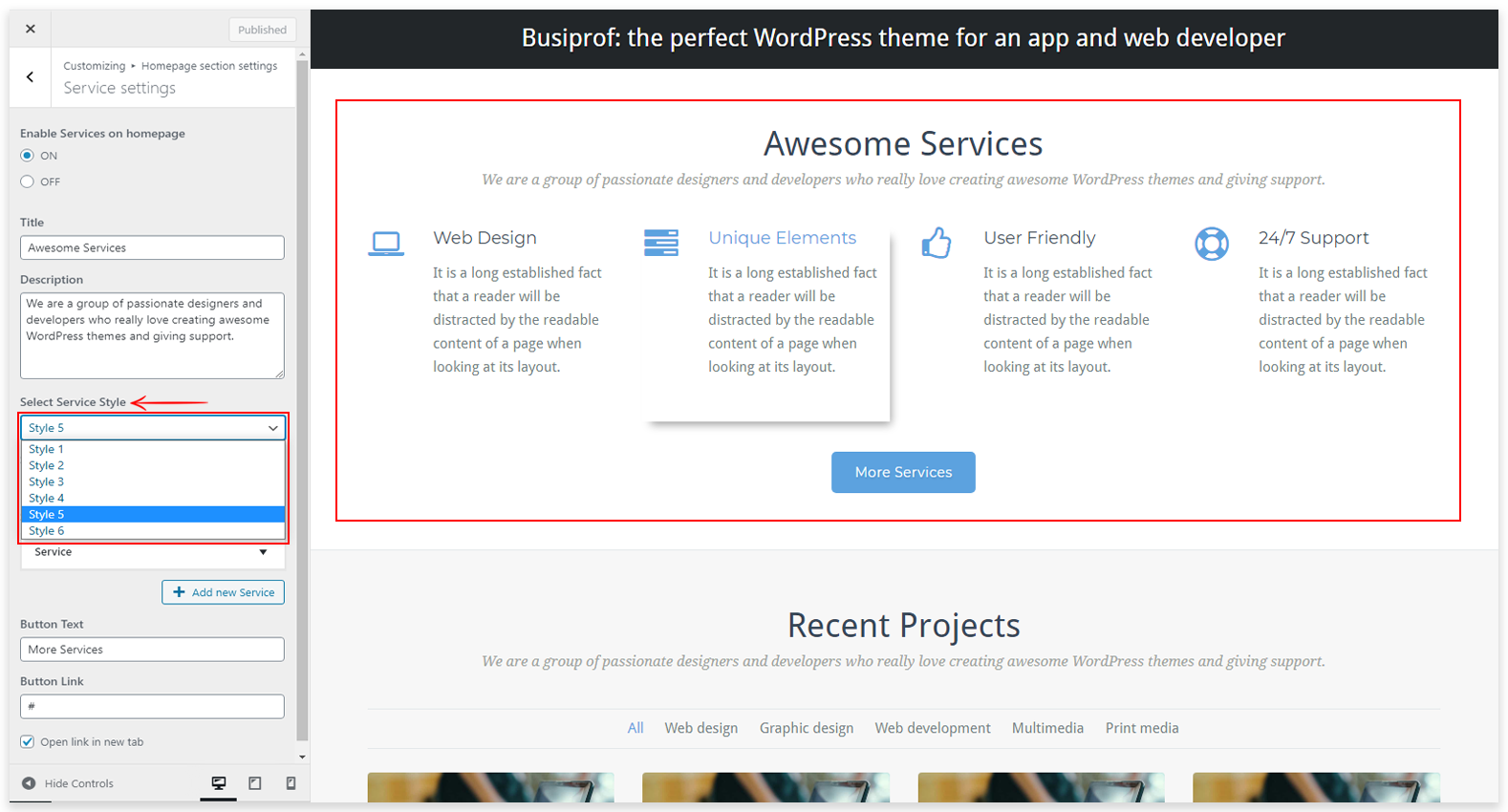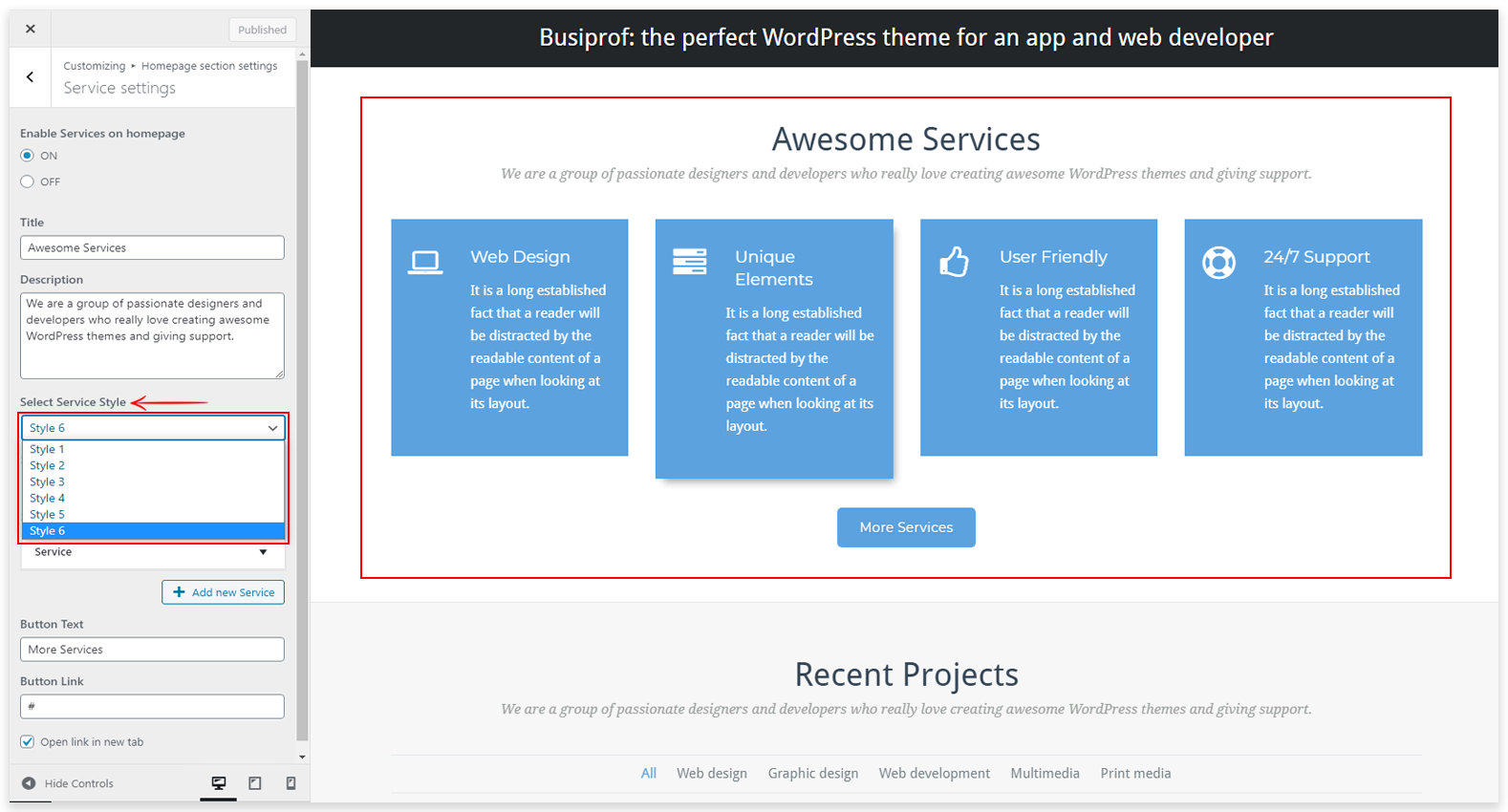This tutorial will show you, how to add services on the home page and service page. You can manage service settings like service icon, service title, service link, service image, and service description. You display service with icon and image. Now I will explain to you how to add services. Refer to the screenshot.
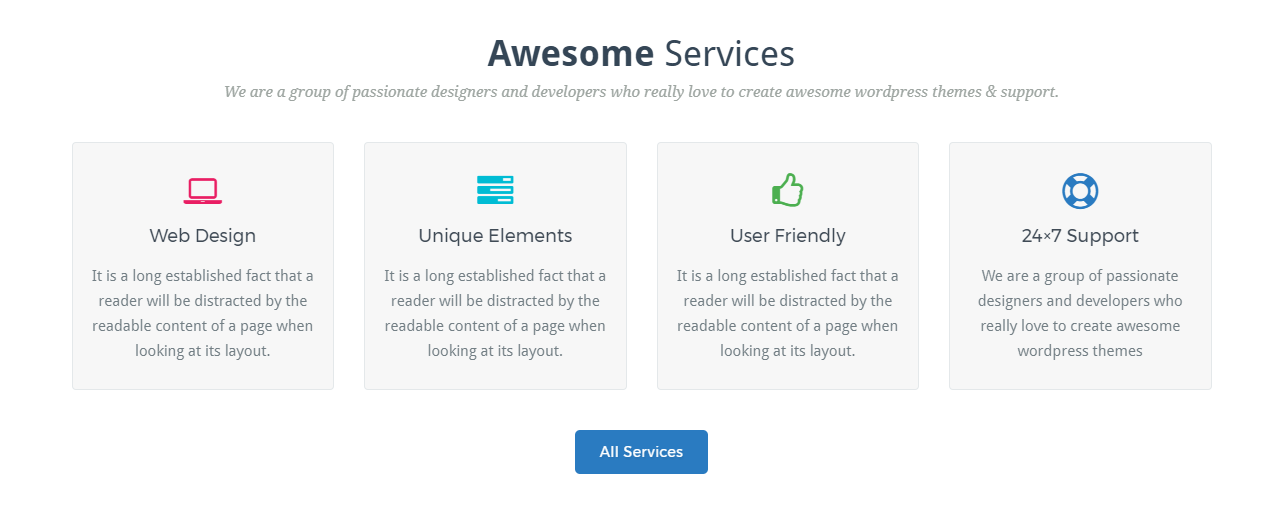
1. How to Add Service?
Go to => WP-Menu => Appearance => Customize > Homepage Section Settings => Service Settings
Here you can add new services like that service section title, service section description, service name, service description, service icon, service image, and service link (you can also redirect to another link). You can add multiple services. Refer to the screenshot.
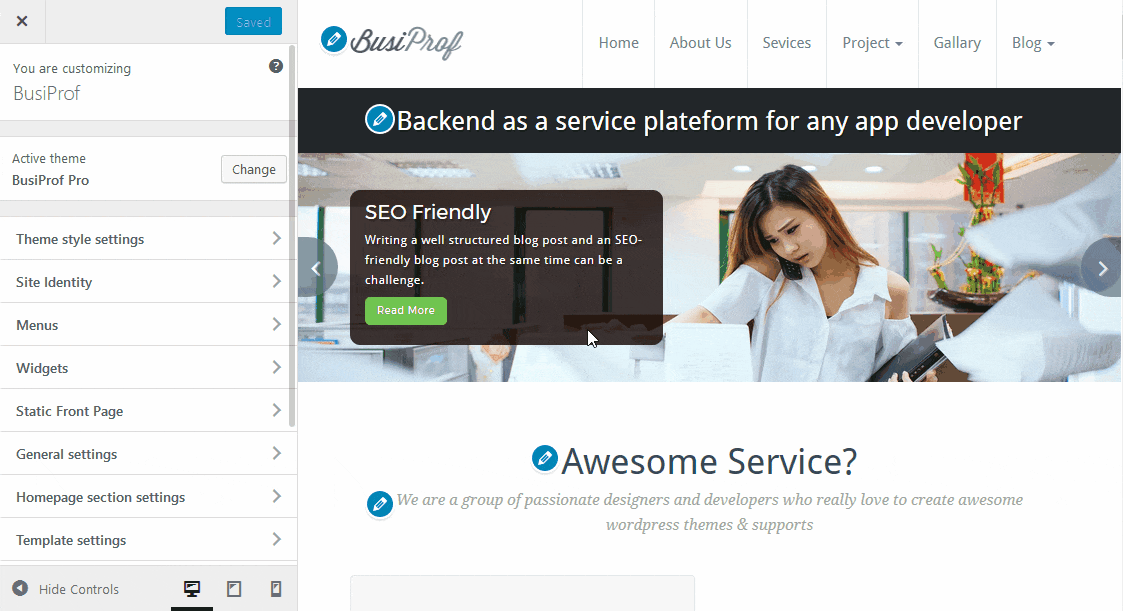
2. How to select different Service Variations?
There are various designs in the service section on the homepage. You can choose anyone which suits best on your site.
Go to Appearance => Customize => Homepage Section Settings => Service Settings
Design 1
Design 2
Design 3
Design 4
Design 5
Design 6
3. How to create a Separate Service Page?
Go to => WP-Menu => Pages=> Add New
Firstly, Create a page by the name of Service and Select Service Page Template then Publish the Page. Now, your service page is ready. Refer the screenshot.
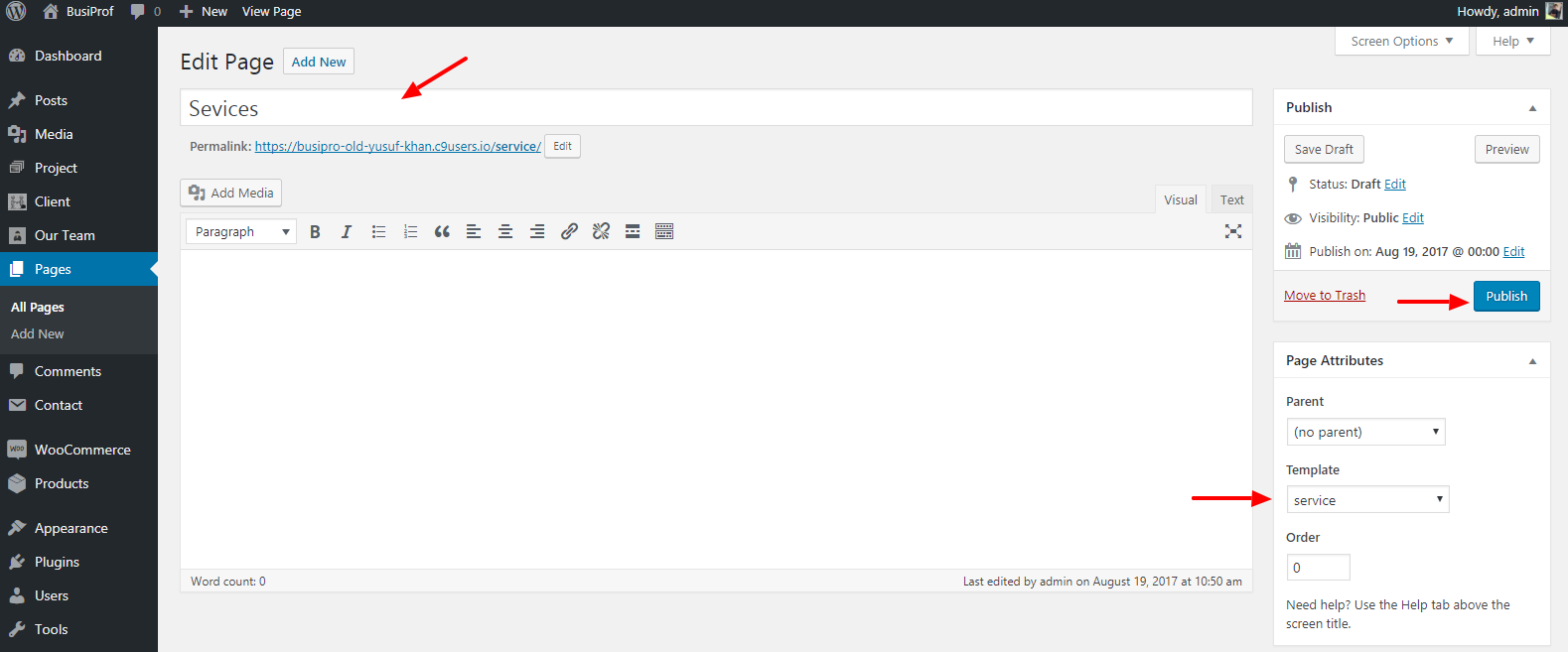
3. How to Remove Testimonial & Client Section from Service Page?
Go to => WP-Menu => Appearance => Customize => Template Settings => Service Page Setting
Here you can see Testimonial & Client section setting to enable/disable. Refer to the screenshot.