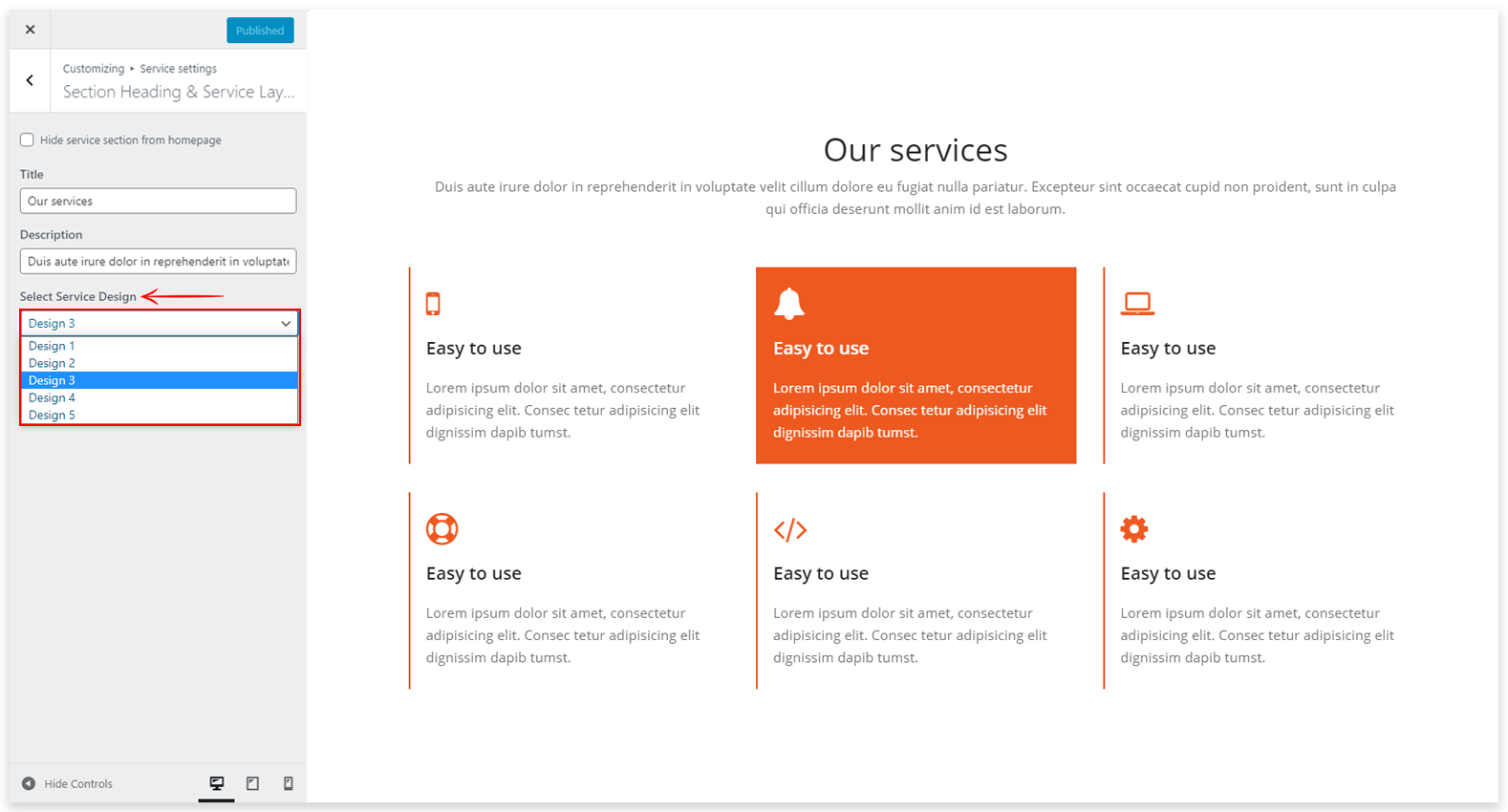This tutorial will show you how to add services on the home page and service page. You can manage service settings like service icon, service title, and service description. How it looks services in Appointment Theme as a live demo. See the below screenshot.
1. How to display a service?
Go to Appearance => Customize => Service Settings
Here you can manage Service Section Heading and Services Details. You can show service title, service description, service icons, and service link in the service. If you don’t want the service section on the home page so check Hide Home Service Section and click on Save & Publish button.
2. How to select different service section variations
There are various designs in the service section on the homepage. You can choose anyone which suits best on your site.
Go to Appearance => Customize => Service Settings => Section Heading & Service Layout
Design 1
Design 2
Design 3
Design 4
Design 5
Design 6
3. How to display services on a page
You can also show the service on one page. For this, you have to create a page, when you create the page, select the service page, and then publish the page. Now all your services will appear on one page. Refer attach the screenshot.
4. Hide Section from Service Page / Template.
Go to Appearance => Customize => Template Settings => Service page settings
You will see 3 sections on the service page. Testimonial, Client, and Footer Callout can be hidden if you want to hide them. The setting is done for this. Refer attach the screenshot.
If you prefer a Video Guide, please watch this tutorial