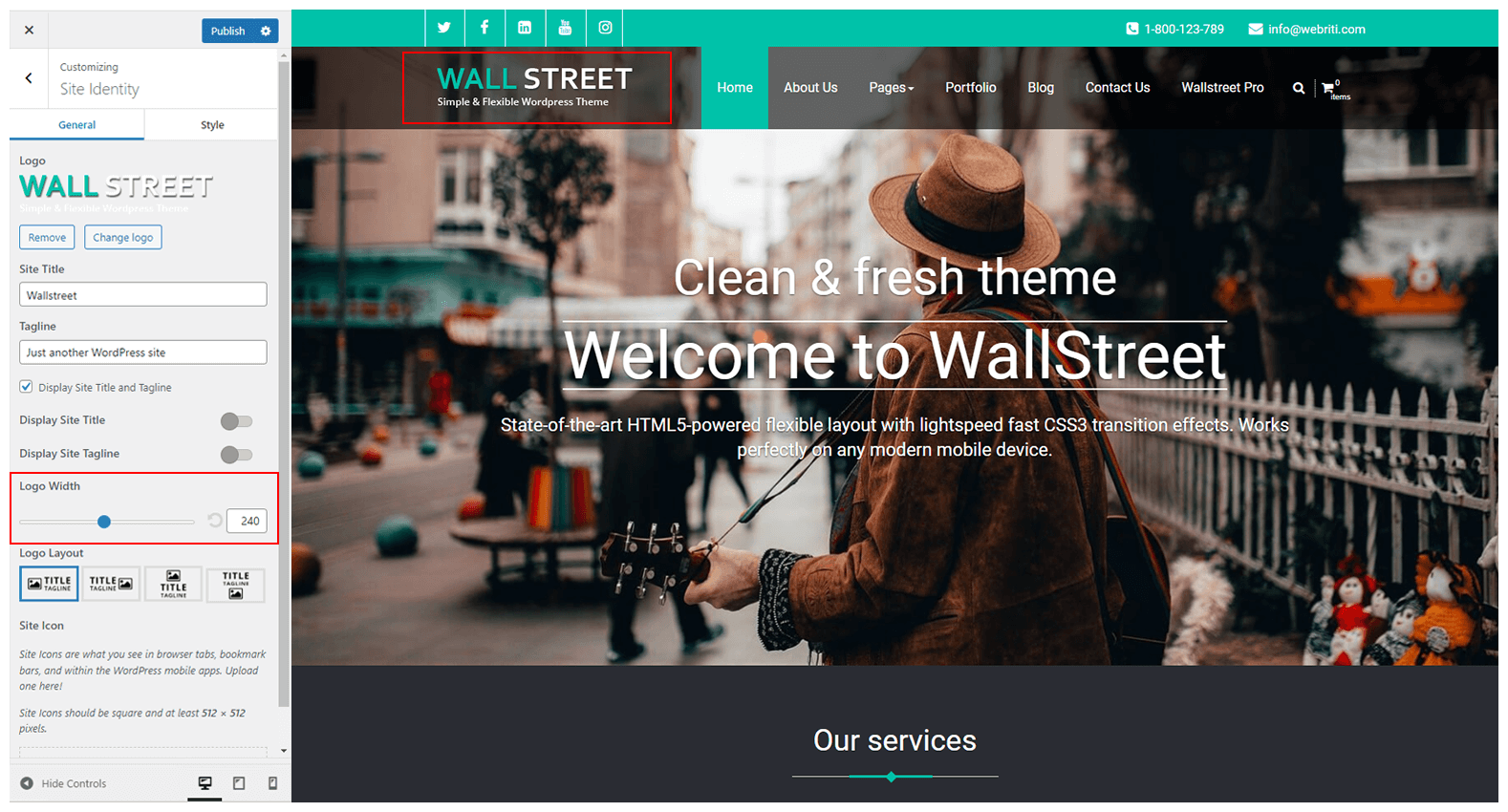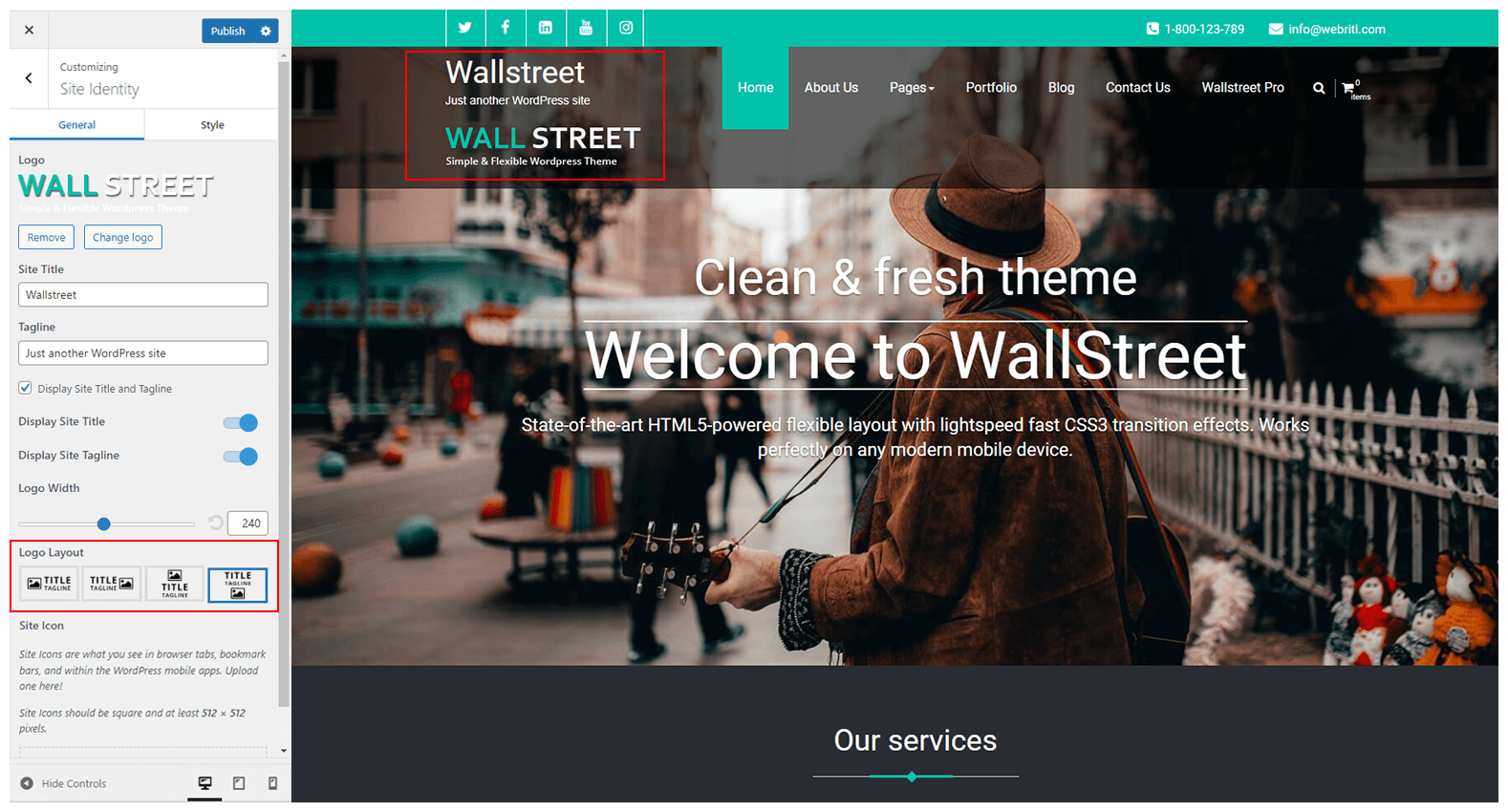There are simple steps to change your logo, site title & tagline, and also manage logo width. To upload the logo and set another setting follow the below instructions:
General Tab
Go to => WP-Menu => Appearance => Customize => Site Identity >> General Tab
1. Site Logo
- Logo: Add here a logo for your site. You can upload .jpg and .png format for logo.
2. Site Title & Tagline
- Title: Add here a title for your site.
- Tagline: Add here a tagline for your site.
- Display Site Title and Tagline: Enable this option to display the Site title and tagline.
3. Logo Width
After uploading the logo, you can enter the fixed size or increase and decrease the width of the logo by moving the range slider as per your need. The height will automatically be set according to the width.
4. Site Icon
- Site Icon: Add a unique icon for your site here.
5. Logo Layout
The theme comes with the logo layout features that can help to change the position of the logo and site title & tagline. you can see various logo layout below:
First Layout:
Second Layout:
Third Layout:
Fourth Layout:
Style Tab
Go to => WP-Menu => Appearance => Customize => Site Identity >> Style Tab
You can change the color of the Site title and tagline.